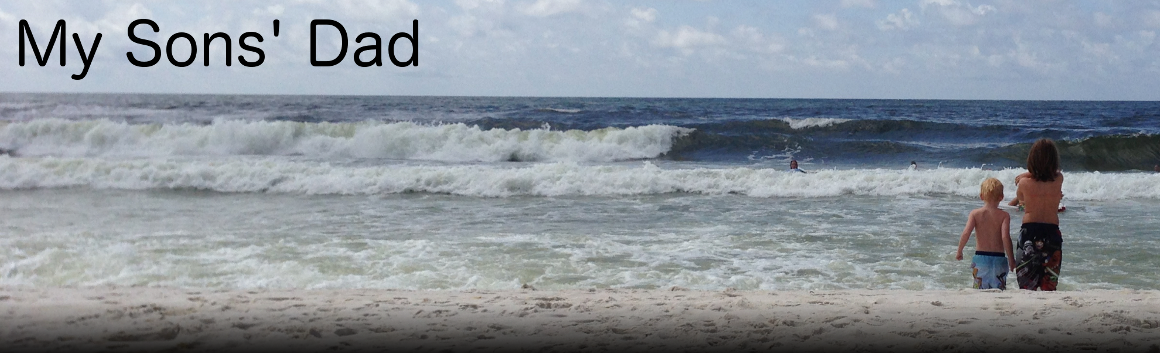Computer/Files Backup Setup
 Bottom Line: I use DropBox for files I want to be able to access quickly and Amazon S3 Bucket (set for Glacier) for files that are in ‘deep freeze’ (I only need in case of fire or similar).
Bottom Line: I use DropBox for files I want to be able to access quickly and Amazon S3 Bucket (set for Glacier) for files that are in ‘deep freeze’ (I only need in case of fire or similar).
I have a lot of webspace, but recently my provider said I had too many ‘non-website’ files on the server. They were right about them being non-website, but I didn’t realize that wasn’t ok. So I had to come up w/ a new solution.
I considered various options: DropBox, AmazonS3/Drive, Google Driver, Mozy, etc. I came down to two options: DropBox and Amazon Cloud Drive. One costs more but gives you more space… I can’t remember which was which. But then I found out about AmazonS3-Glacier (deep freeze).
I realized I had two types of files I wanted to backup: long-term (in case the house burns down) and short-term.
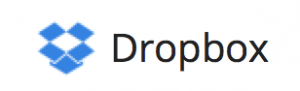 I signed up for DropBox for the ‘short-term’ back up and just put the folders I wanted to backup there in my DropBox folder the local app installs. If you use DropBox, you know what I mean. If you don’t use it, check it out here.
I signed up for DropBox for the ‘short-term’ back up and just put the folders I wanted to backup there in my DropBox folder the local app installs. If you use DropBox, you know what I mean. If you don’t use it, check it out here.
That takes care of the files that change fairly often, I want quick access to and don’t take up much space: text files, etc.
But for all our photos/images, they both take up a ton of space and I don’t need to get them unless something really bad happens. I have all my pics on my computer AND on an external harddrive. So basically something fairly bad has to happen to lose both. But w/ 2 kids… better safe than sorry.
I found Cloud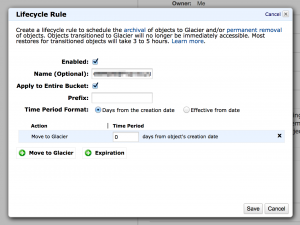 Berry AmazonS3 Client (free, only for Windows) and installed it. I created a new Bucket and marked it as Glacier. This means it’s cheaper, but if you need a copy of it, you have to request it and it might take a while to get it (hours or something). My pics/images are on a PC so I used that, but there are OSX clients like 3HUB.
Berry AmazonS3 Client (free, only for Windows) and installed it. I created a new Bucket and marked it as Glacier. This means it’s cheaper, but if you need a copy of it, you have to request it and it might take a while to get it (hours or something). My pics/images are on a PC so I used that, but there are OSX clients like 3HUB.
To make a bucket set for Glacier (from the AWS Console)…
- Select the bucket
- Click Properties (top right)
- Expand Lifecycle (right)
- Click ‘Add Rule’
- Click ‘Move To Glacier’
Now whatever you copy to that bucket will get moved to Glacier.